OpenID Connect
OIDC allows you to use the same login across multiple apps. This guide will show you how to set up OIDC with Authentik, but the concepts are the same or similar for other providers.
Setup a provider on Authentik
-
You want to first create an application on Authentik. The settings here don’t play a role for AudioBookRequest though.
-
You then want to create an OAuth2/OpenID Provider:
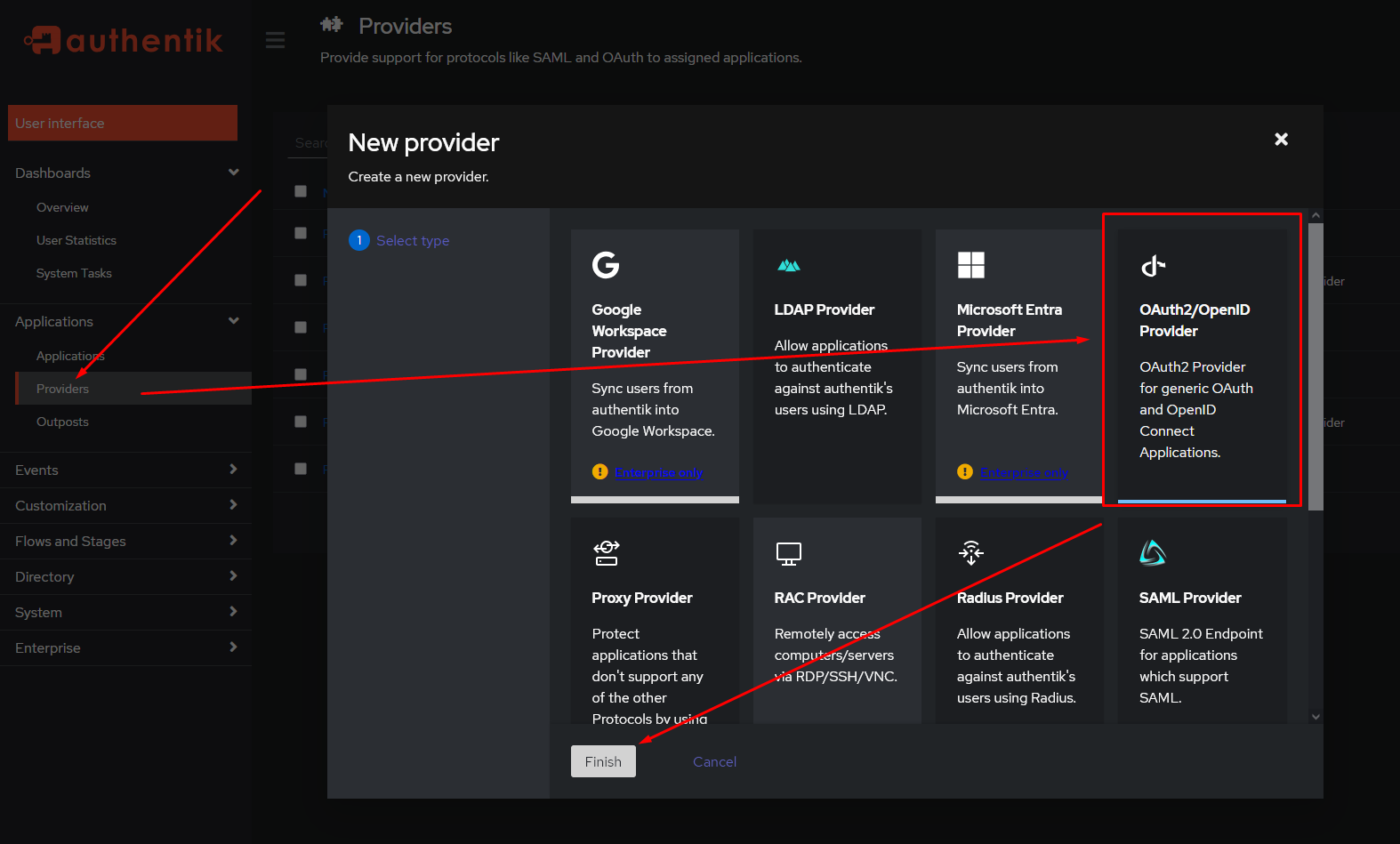
-
Configure the settings as preferred. The important two values are the
Client IDandClient Secret. Take note of those. You should also set the redirect URL that the OIDC provider will redirect you to after a succesful login. This has to be the domain of your ABR instance with/auth/oidcappended.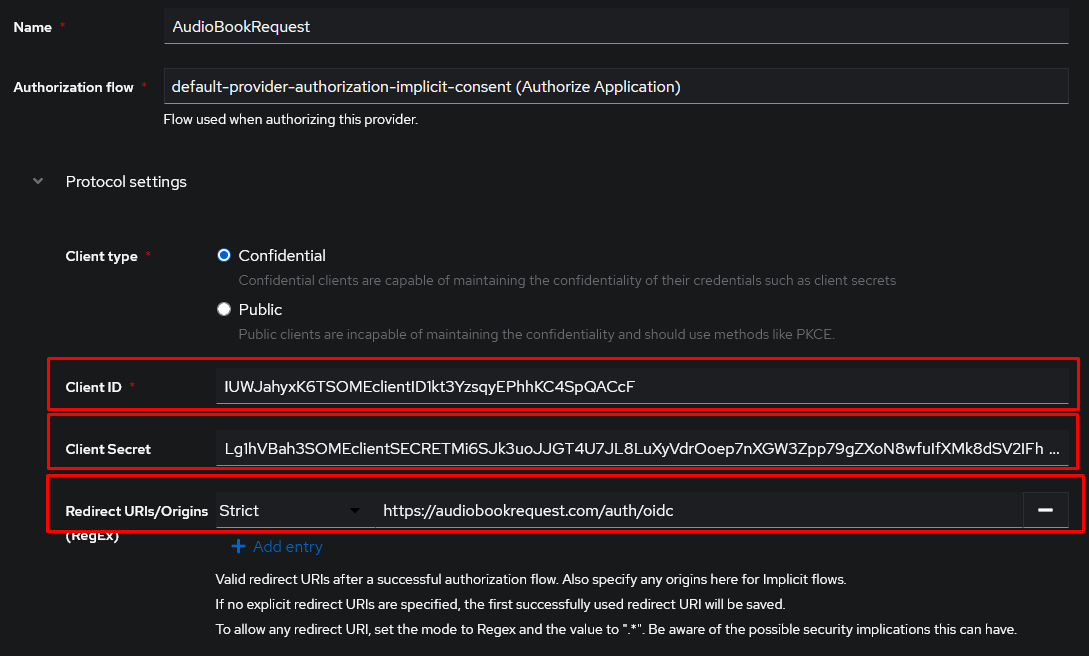
Warning
Make sure you correctly sethttporhttpsin the redirect URL. This depends on how you access AudioBookRequest. -
Set the scopes that ABR can get access to. You should always allow for the
openidscope. Any other scopes are optional. You’ll have to check with your OIDC provider to see what what scopes are required to get a name/username and groups. “Subject mode” is a unique identifier for the user. This can be used as the username on ABR.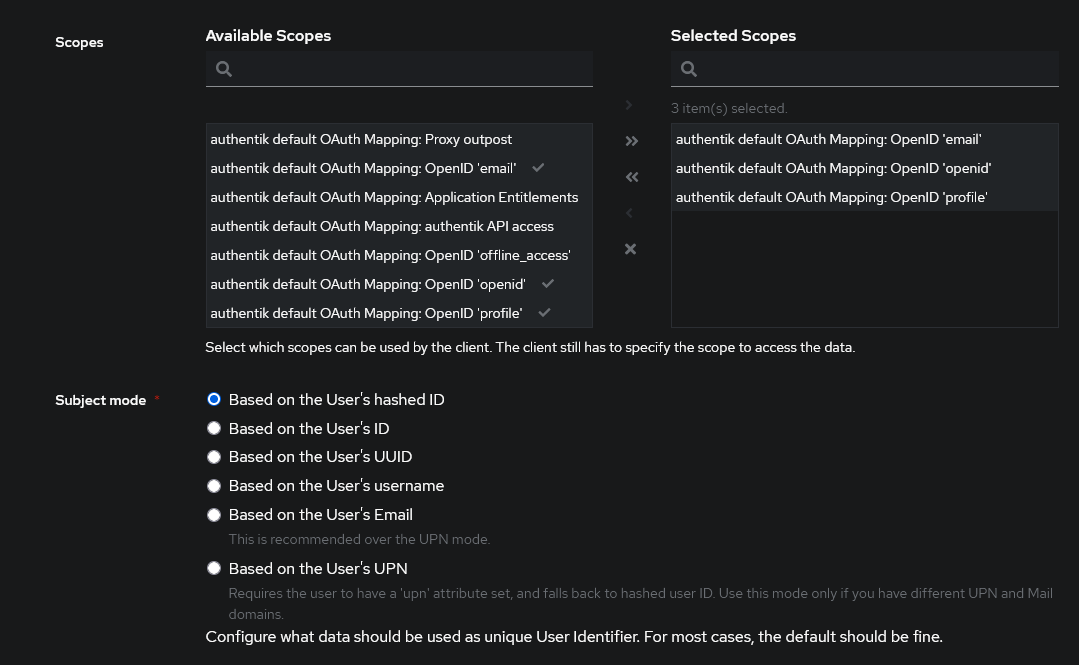
-
Assign your newly created provider to the ABR application.
Setup settings in ABR
- On AudioBookRequest, head to
Settings>Securityand set the “Login Type” to “OpenID Connect”. - Paste the “Client ID” and “Client Secret” into the respective fields.
- Your “OIDC Configuration Endpoint” depends on the OIDC provider you use. For Authentik, it’s usually along the lines of https://domain.com/application/o/audiobookrequest/.well-known/openid-configuration. You’ll have to find that for your own provider. Visiting the url should give you a JSON-formatted object with different endpoints and details given.
- The “OIDC Scopes” are the ones defined above separated by a space.
openidis always required. Any other scopes likeemailorgroupare only required if you intend to use the email for the username or respectively extract the group of the user. - “OIDC Username Claim” has to be a unique identifier which is used as the
username for the user.
subis always available, but you might prefere to useemailorusername(with the correctly added scope). - Depending on what you used above for the redirect URL, set
httporhttps.Warning
http/shas to match-up with what protocol your redirect-url uses. Providers will reject logins if this does not match up. - Optional: The “OIDC Logout URL” is where you’re redirected if you select to log out in ABR. OIDC Providers allow you to invalidate the session on this URL. While this value is optional, not adding it might break logging out slightly because the session can’t properly be invalidated.
Groups
“OIDC Group Claim” is optional, but allows you to handle the role distribution of users in your OIDC provider instead of in ABR. The exact claim that sends along the information depends on your OIDC provider. The OIDC provider can provide a single string or list of strings.
The groups have to be named exactly one of untrusted, trusted, or admin.
The letter case does not matter.
groups and requires the
profile scope. If you assign a user to a group named trusted, that user will
receive the Trusted role once they login to AudioBookRequest.
Feedback
Was this page helpful?
Glad to hear it! Please tell us how we can improve.
Sorry to hear that. Please tell us how we can improve.